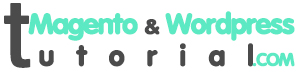In part 1, we guided to install database. Magento is not as same as other open souress like WordPress, we have to change Wamp installation Enable curl extension
- Click on your green WAMP icon -> PHP -> PHP extensions -> php_curl (at the top of the list) and click on it to make it active. Click on WAMP icon and Restart all services.
Modify php.ini file
-
- Click on WAMP icon -> PHP -> php.ini
after opening php.ini file, search for “max_execution_time”. It is defauted “50″, then you change to “1500″. This change means we are changing the Maximum execution time of our server from 30 seconds to 1500 seconds.
Continue searching for “max_input_time” and changing “60″ to “1500″
Save file php.ini.
Above actions make Magento installation more easily
Database Connection
You have to wait around 10 minutes to be ready for next step.
After that, fill informations in requesting box and finish process by clicking next button